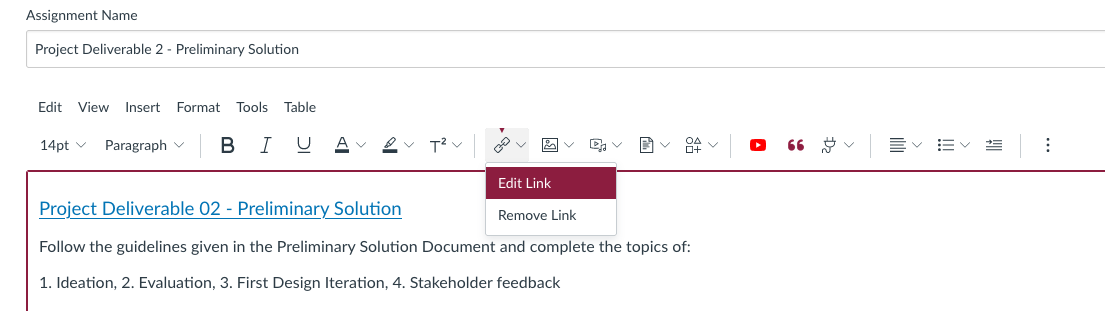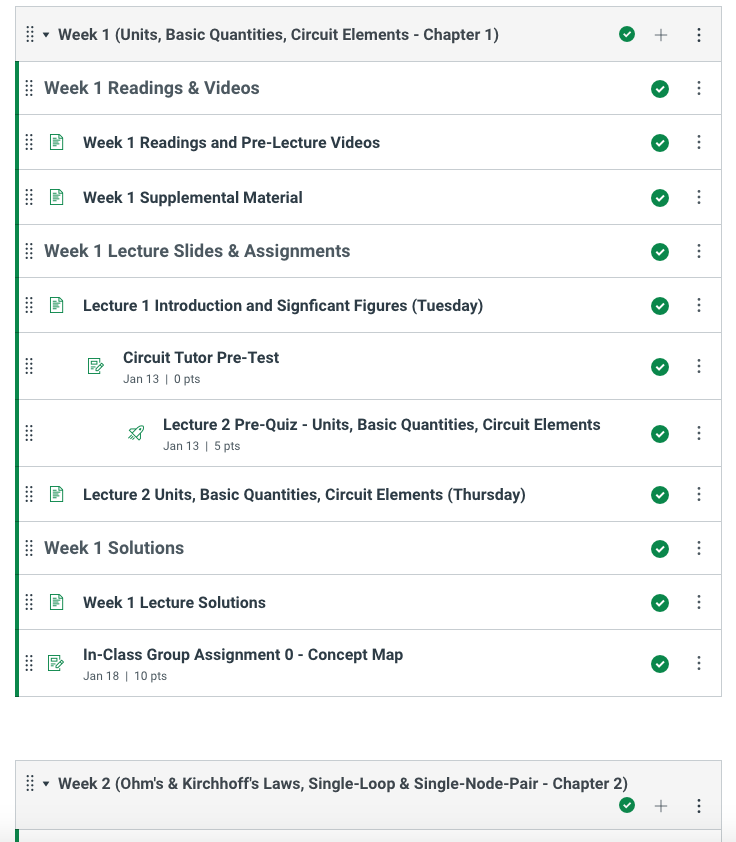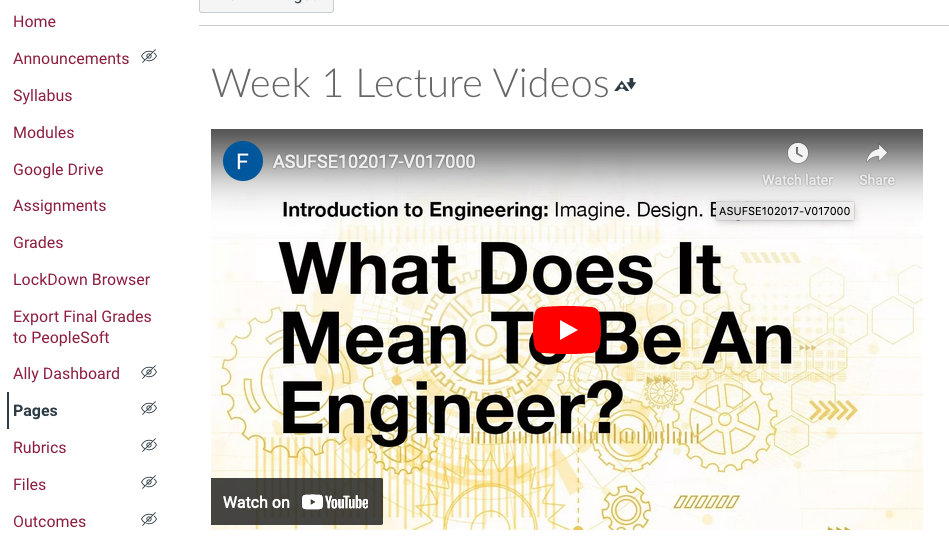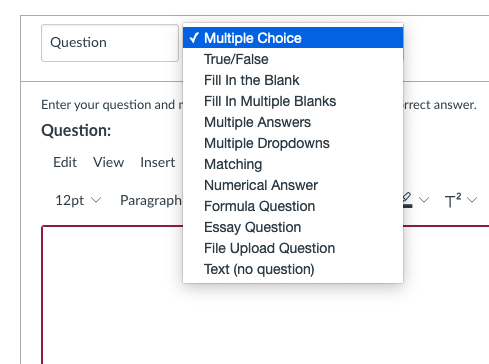Canvas Learning Management
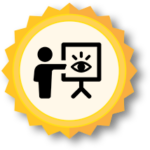 Overview and Introduction: The WHAT and WHO
Overview and Introduction: The WHAT and WHO
Canvas Learning Management is a web-based tool used to easily connect instructors and students. Canvas is the official learning management system (LMS) of ASU and it can be used to post and monitor grades, manage active enrollments, post and grade assignments, share course materials, and facilitate correspondence between students and instructors. The minimum expectation for all faculty at ASU is to post the course syllabus and grade book via Canvas, but the tool can serve beneficial in the communication with and engagement of students. There are many ways to set-up a Canvas course shell, so this QRG is meant to provide insight on effective methods and tips in building course shells that can be a benefit to the students and the instructors. The upfront time required to create a quality Canvas shell from scratch can take days to weeks, but once created it can be reused and simply refined every semester. This results in significant time savings overall. The ability to automate some processes in Canvas will also reduce time spent on repeated tasks while increasing student engagement.
Benefits for Faculty:
- Grading control. All information regarding grading is available online to the grader and instructor. It is also easy for instructors to provide feedback on assignments and assessments, so students know what is expected.
- Automation. Messages, deadlines, and content release can all be set-up in advance via the scheduling option and display on demand as well. Instructions on how to automate posts can be found in the Canvas Community [5].
- Discussions. Canvas includes integrated discussion boards (graded or ungraded available).
- Adaptability. Each course shell can be modified and adapted to meet the needs of your course.
Benefits for Students:
- Up to date grades. All information regarding grades is available online to the students. The students will always know where they stand in the course.
- Cloud-based content. Students can access all required materials online at any time and from anywhere.
- Calendar. All ASU course due dates will show up on a single student Canvas calendar and all reminders for every course will be centralized in one location as a to-do list for students.
- Course Organization. All course content including assignments, assessments, readings, and media can be well organized and contained within the Canvas course shell.
- Enhanced Learning. Effectively adopting the integration of an LMS can improve student learning [1].

 Implementation and Timing: The WHEN, WHERE, and HOW
Implementation and Timing: The WHEN, WHERE, and HOW
Canvas effectively acts as a central hub for all course content and communication in any class modality. The Canvas shell should be set up before the beginning of the course. The creation of a Canvas course shell from scratch can take days, even weeks, but most courses that already exist have a course shell that can be used as a reference. Contact any previous instructors of the course and request a copy of their Canvas shell when you put in your initial course shell request. All of the available content within the Canvas course shell does not have to be shared with the students immediately, but can be automatically opened based on your course structure and objectives. Instructions on how to copy an existing course shell can be found in the ASU Academic Technology Knowledge Base [6].
It is recommended that all courses in the Ira A Fulton Schools of Engineering incorporate the Canvas LMS and include at least the course syllabus [7] and gradebook. For online courses, Canvas is the main point of interaction for all students and must include all of the content (lectures, labs, assignments, and assessments). For flipped courses, Canvas serves as a vital tool in delivering the out-of-classroom content, including lectures, leaving the in-person lecture time for more active learning methods.
Setting up your Canvas Course
The Canvas LMS allows for personalization and customization for the instructor. There is no set way to set up Canvas course structures and every shell is based on the individual needs of the instructor and the course structure. However, there are some important items worth considering when setting up a Canvas shell:
- Course Syllabus. The syllabus page is a requirement for all ASU Canvas course shells. Some instructors include the full syllabus on this page, while others prefer to link to the full course syllabus, either way, this page serves as an excellent homepage for your Canvas shell, providing an overview of the course and links to all online assignments in one place. All of the due dates from the published assignments and assessments of the course will display on the Syllabus page, offering a quick reference point for students. These due dates will also display in the students To-Do list with any other courses they are taking at ASU. A well organized Syllabus page will help keep the students organized and on top of the expectations of the class.
- Document Distribution and Editing. Both for ease of distribution and decreased environmental impact, providing students digital copies of documents is done easily in the Canvas environment. Documents can be linked directly from ASU Google or ASU Dropbox account, so students can access them anywhere and anytime and instructors can also access them online and edit as needed. . Digital documents also provide many more accessibility options for students with accommodation needs and cater well to group work. How to add a link to an external source such as ASU Google or ASU Dropbox can be seen in the figure below.
- Modules. The Modules tab within Canvas creates a framework or sequence of activities so students know how to progress through the course. Modules can be arranged by weeks or by topics, to help provide guidance and organization for the students. Within the Modules, you can organize the readings, videos, slides, assignments, discussions, assessments, solutions, etc. content. The Module content reads like a course outline so indentations can be used to improve readability and organization. To help automate the course, Modules can open based on dates or completion of required work from other Modules.
- Embedded Media. The Canvas LMS provides a single point for sharing all types of media needed for the course, including embedded videos, links to readings or online materials, recordings of class sessions, welcome videos, announcement videos, explanation tutorials, etc. The ability to embed media is critically important for flipped courses to enable students to easily find the out-of-class content and to minimize access for others who are not enrolled in the course (since students must login to Canvas for access). Within a course shell instructors can be creative with the types of media to incorporate and create a much more personalized, diverse, and interactive course than simply lectures and textbooks readings. In the Figure below, notice a YouTube video embedded into the Canvas page. Instructions for embedding media can also be found in the Canvas Community [5].
- Assignments and Speed Grader. Having assignments and assessments within the Canvas LMS allows the instructor to share the assignment requirements, expectations, and feedback online and the students to submit and view the feedback online. With everything built into the course shell, all grades, feedback, and submissions are in one place for the students. The tools within Canvas allow for various submission types, effective and efficient feedback, and group submissions. Assignments and assessments within Canvas can also be customized for individual students using randomization, numerical adaptation, and/or question banks to help decrease academic integrity violations. Assignments and assessment can be set to open and/or close automatically based on due dates and course requirements and adjusting dates for all assignments each semester can be automated using this tool [2]. Speed Grader is a helpful tool embedded in Canvas that simplifies the grading process and allows the grader the ability to annotate feedback directly on a submission. The feedback added through Speed Grader can be typed on a standard keyboard or hand-written using a tablet.
- Automatic Grading. For assignments and assessments, Canvas provides a number of tools to ease the grading burden and provide faster feedback to students. There are problem types available including multiple choice, true/false, numeric, fill-in-the-blank, drop-down, matching, formula questions, etc. that can all be set-up to autograde. Typical feedback comments can also be automated and reused.
- Peer Review and Peer Evaluation. Particularly in large classes, peer evaluation can take off some of the load from instructors and graders. Within the Canvas LMS, assignments can be anonymously or publicly reviewed and evaluated by other students. Allowing students to be a part of the evaluation process, helps them learn from their mistakes and from the mistakes of others (growth mindset) and provides quick feedback to students rather than waiting for the feedback to come from the grader.
- Discussion Boards. The Canvas LMS has a built-in discussion board tool that can allow students to interact with each other in the virtual environment and provide instructor access for monitoring, assisting, and/or evaluating. For graded discussions, the Canvas tool interfaces well with the Canvas gradebook. For a more robust discussion board, the EdDiscussion tool is also available as a function built into the ASU Canvas LMS environment that helps keep questions and discussions more organized and easier to track and sort.
- Gradebook. By using the Canvas LMS for class assignments and assessments, all of the grades will automatically be part of the Canvas Gradebook. The Gradebook can be set-up either for absolute point values (where the point value of each item reflects its final portion of the total course points) or for weighted values (where assignments are grouped into categories and each category is assigned a relative weighting of the total course grade.) Regardless of the method used,, the student will always be able to assess where they stand in the course. The Gradebook tool also allows students to enter “what if” values for assignments to determine what they need to score to achieve specific outcomes. Keeping an organized and updated Gradebook helps both the student and instructor stay up-to-date on their progress so they can adjust throughout the semester, as needed, and supports student success by providing timely information so students are not surprised by how they are doing in the course. Additional analytics are available to further analyze patterns in individual and total class scores. The final letter grades for the Gradebook can be adjusted based on the course and the final letter grades can be automatically exported into the AU grade posting system.
- Canvas Community. Both the ASU Instructional Designers and the online Canvas Community [3] are excellent resources to help with anything instructors are trying to accomplish in the LMS environment.

 Rationale and Research: The WHY
Rationale and Research: The WHY
A well crafted Canvas course shell will provide students with clear course expectations and resources, which can lead to increased student success. As an instructor, the Canvas Learning Management System can free up time spent on course administration and keep you informed on student progress. According to a 2016 study [4], educational technology, such as LMS, can have considerable positive impacts on student performance by allowing teachers to assess student achievement more efficiently. While the initial time and energy needed to create a quality course shell is not insignificant, the overall time savings over repeated semesters can be substantial.

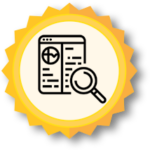 Additional Resources and References
Additional Resources and References
[1] A. Alsayyari, A. Alblawi and M. Elhajji, “Engineering Students’ Acceptance and Experience of Learning Management Systems: A Case Study at Shaqra University,” 2018 IEEE Conference on e-Learning, e-Management and e-Services (IC3e), 2018, pp. 17-22, doi: 10.1109/IC3e.2018.8632633.
[2] James Jones. “Adjust All Assignment Dates on One Page.” canvaslms.com. https://community.canvaslms.com/t5/Higher-Ed-Canvas-Users/Adjust-All-Assignment-Dates-on-One-Page/ba-p/263117
[3] “View Canvas Instructor Guides” canvaslms.com. https://community.canvaslms.com/t5/Canvas-Instructor/ct-p/canvas_instructor
[4] A. M. Johnson, M. E. Jacovina, D. G. Russell, and C. M. Soto, “Challenges and solutions when using technologies in the classroom,” Adaptive Educational Technologies for Literacy Instruction, pp. 13–30, 2016.
[5] Canvas Community, https://community.canvaslms.com/
[6] ASU Knowledge Base, https://asu.service-now.com/sp/?id=kb_home
[7] ASU Syllabus Guidelines, https://provost.asu.edu/curriculum-development/curriculum-management/syllabus-guidelines