Gradescope
What is Gradescope?
Gradescope helps educators grade assessments, homework, and exams online via streamlining the grading process. It also allows teachers to view statistics and notify students once their work has been graded.
Why should I use Gradescope?
Gradescope helps save time grading via machine learning and artificial intelligence combined with instructor expertise. A digital record of student work is created when assignments are graded with Gradescope. Dynamic rubrics can help teachers provide quick and consistent feedback to students. Both paper based and online assignments and assessments are supported.
How do I go about getting started?
All courses under The Ira A. Fulton Schools of Engineering can make use of Gradescope within their Canvas course(s). If you do not see an option for Gradescope on the navigation menu on the left side of your course, you need to enable it via these steps:
- Click Settings, then click the Navigation tab.
- The list at the bottom shows disabled items – this is where you will see Gradescope. Click the three dots next to Gradescope, and click Enable.
- Then, click the blue Save button at the bottom of the page.
If you do not see Gradescope listed on this page, email [email protected]
| 1) Clicking the link will sign you into Gradescope, and prompt you to link your Canvas course: | 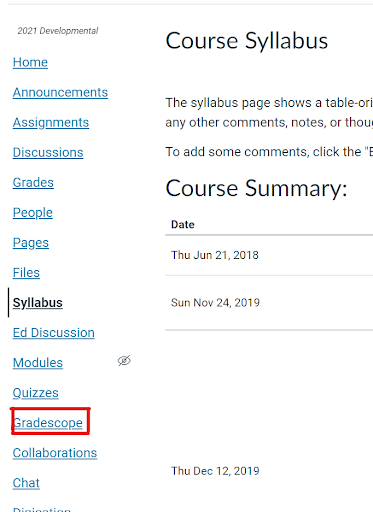 |
| 2) Once Gradescope launches, you’ll see a dialog box with course-linking options. Choose to link to a new or existing Gradescope course, and then click Link Course to go to the Course Settings page: | 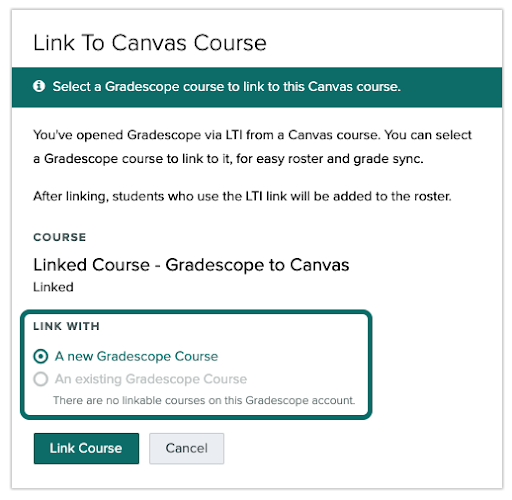 |
New Gradescope users: At this point, a new Gradescope account will be created for you if you do not already have one associated with the email address (e.g., your school email) that you use in Canvas.
Existing Gradescope users: If you already have a Gradescope account under the email address that’s associated with your Canvas account (e.g., your school email), a new Gradescope account will not be created for you, and clicking the Gradescope link in Canvas will take you to your existing account.
3) On the Course Settings page, you can update the course title, description, rubric types, and score bounds. Keep in mind that course title and description changes made here will only appear in Gradescope, not in Canvas.
4) When you’re finished, click Update Course. Your course is now linked and your students can access this Gradescope course. Now, it’s recommended that you sync your roster and link your assignment.
5) Additional steps and instructions for syncing your roster, setting up assignments and exams, can be found here: https://help.gradescope.com/article/y10z941fqs-instructor-canvas
Are there additional resources available?
Gradescope has extensive support documentation available:
If interested in learning how Gradescope can support programming assessments, see resources below:
How can I get help?
Any questions concerning Gradescope should be directed to the FSE Learning and Teaching Hub: [email protected]
